Offline
- Thread Author
- #1
Are you looking for the best internet tricks to ease your daily life online tasks? The Internet itself is so vast and deep that it is almost impossible to reach its end.
Around 4.66 billion people from all over the world are actively using the Internet. And, this number is continuously increasing.
If we pay attention, we will find that we spend most of our time surfing the internet on different platforms. In such a situation, some internet tricks will help you save time and increase productivity.
Here are some of the amazing internet tricks that will blow your mind!
What do you do whenever you need to slow down or speed up a YouTube video? Usually, you change the playback speed by going to the video settings, right?
Slowing down YouTube videos in this way has become a fairly common method.
But did you know that there is another interesting way to do this? This method is so much fun that we’ve listed it at the top of our best internet tricks collection.
But before proceeding, let me make it clear that this internet trick generally works only on computers. If you want to use it on an Android device, then it can be a little challenging for you.
So, what’s the trick?
You can actually slow down a YouTube video by simply using the spacebar on your keyboard. Now you must be thinking that we use the spacebar to pause videos.
So how can it help us to slow down the playback speed?
Actually, you have to press and hold the space key to see the result. When you do this, the video will begin to pause and play in a loop. This makes it look like it’s playing in slow motion.
However, this internet trick will keep playing and pausing the sound of the video as well.
There are hundreds of web browsers available on the Internet. Many of them offer interesting features to double your browsing experience.
You must have used some popular browsers like Chrome, Firefox, Edge, Brave, etc. for surfing the internet. But, did you know that browsers also work like Notepad?
It may sound a bit strange to hear, but it is true.
To use the browser as Notepad, simply copy and paste the following code into the address bar of a browser:
data:text/html, <html contenteditable>
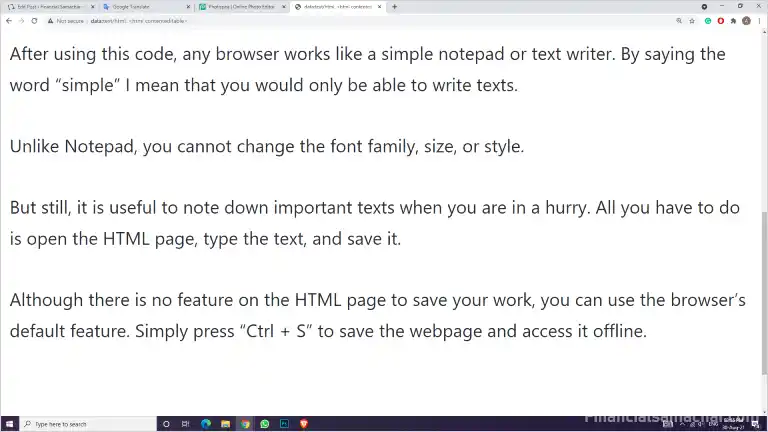
After using this code, any browser works like a simple notepad or text writer. By saying the word “simple” I mean that you would only be able to write texts.
Unlike Notepad, you cannot change the font family, size, or style.
But still, it is useful to note down important texts when you are in a hurry. All you have to do is open the HTML page, type the text, and save it.
Although there is no feature on the HTML page to save your work, you can use the browser’s default feature. Simply press “Ctrl + S” to save the webpage and access it offline.
No one can deny that YouTube is the largest video-sharing website in the world that lets you watch or upload videos online. Billions of people spend their time watching videos on YouTube.
The official website and app of YouTube are loaded with many features. Despite this, there is one important feature that is missing from YouTube, that is, downloading videos to the phone memory.
To download a YouTube video, you’ll need to make some changes to its URL in the address bar. For example, add “ss” before “youtube.com” in the URL.
After doing this, the URL should start with something like this – “https://ssyoutube.com/”. Then, after pressing the enter button, you will reach the download page of that specific video.
You must have used Google to search for something on the Internet. But have you ever used it for tossing?
When it comes to making a decision, we usually toss. For this, we use coins most of the time. But what if you don’t have any coins in your pocket to toss? In such a situation, you can use Google.
As you know, Google is constantly making helpful online tools. One of its famous online tools for tossing is, Flip a Coin. To use this tool, all you need to do is type “Flip a coin” into Google.
You will then see a coin on the screen with a button to flip it. By clicking on that button, the coin will start flipping. As the coin stops, the head or tail part of the coin will appear on the screen.
You can take decisions easily by using this internet trick of digital tossing.
You must have saved many passwords in your password manager, right?
After all, it’s the best way to get rid of the burden of remembering tons of passwords. But many times we forget the password saved in the manager.
We want to know the password, but the manager shows it in dots. This makes it more difficult to find out what the password is.
Has this ever happened to you too?
Yes? Do not worry! Because there is a smart way to see hidden passwords in the browser. You can use the browser’s in-built Inspect Element feature.
“Inspect Element” is a tool in browsers that helps you make temporary changes to any element of a web page. Using this tool, you can see hidden passwords in browsers as well.
To do this, go through the following steps:
GIFs are awesome! They express your feelings in a better way than stickers. Whether you are happy, sad, excited, energetic, or in any mood, there are GIFs for all of them.
You must have shared many GIFs with your friends. But, have you ever tried to make it?
Well, there are many tools out there to make GIFs. But, today we will learn to convert a YouTube video to GIF. Now, many of you must be thinking that it will be quite difficult.
But, you can actually convert a YouTube video to a GIF by changing its URL. But this internet trick only works on the website of YouTube, not on the app.
Along with trimming, this website provides you with many editing features. In addition, you can add stickers, captions, images, effects, filters, and more to your videos.
Some features fall in the premium category while some are free to use. This is one of the best internet tricks in 2021 that you must try.
When it comes to movies, people often look for ways to download them from the internet. You too must have visited different websites to download a movie, isn’t it?
But, did you know that there is a simple internet trick to get the download link directly on Google?
All you have to do is add “index of” before the name of the movie. After pressing enter, you will see that several websites with download links will appear in the search results.
Disclaimer: This internet trick was just for educational purposes. Financialsamarchar.com always encourages you to look for content from original sources. Watch any movie on any theater or OTT platform instead of downloading it from the internet.
Bookmarking is a great way to quickly access your favorite or important web pages. You don’t even need to remember the URL of every web page.
You must have bookmarked websites to make your internet surfing easy. But have you ever bookmarked all the open browser tabs at once?
Usually, people bookmark one tab at a time. But what if you need to bookmark all the tabs at the same time? Luckily, almost every web browser has an internet trick for this.
As you might know, “Ctrl + D” is the keyboard shortcut for bookmarking a tab in the browser. Similarly, “Ctrl + Shift + D” is the shortcut to bookmark all open tabs in the browser.
This keyboard shortcut will automatically create a new folder and add all the web pages inside it.
Around 4.66 billion people from all over the world are actively using the Internet. And, this number is continuously increasing.
If we pay attention, we will find that we spend most of our time surfing the internet on different platforms. In such a situation, some internet tricks will help you save time and increase productivity.
List of The Best Internet Tricks That You Must Try
Here are some of the amazing internet tricks that will blow your mind!
Play YouTube Videos in Slow-motion
What do you do whenever you need to slow down or speed up a YouTube video? Usually, you change the playback speed by going to the video settings, right?
Slowing down YouTube videos in this way has become a fairly common method.
But did you know that there is another interesting way to do this? This method is so much fun that we’ve listed it at the top of our best internet tricks collection.
But before proceeding, let me make it clear that this internet trick generally works only on computers. If you want to use it on an Android device, then it can be a little challenging for you.
So, what’s the trick?
You can actually slow down a YouTube video by simply using the spacebar on your keyboard. Now you must be thinking that we use the spacebar to pause videos.
So how can it help us to slow down the playback speed?
Actually, you have to press and hold the space key to see the result. When you do this, the video will begin to pause and play in a loop. This makes it look like it’s playing in slow motion.
However, this internet trick will keep playing and pausing the sound of the video as well.
Use Browser As A Notepad
There are hundreds of web browsers available on the Internet. Many of them offer interesting features to double your browsing experience.
You must have used some popular browsers like Chrome, Firefox, Edge, Brave, etc. for surfing the internet. But, did you know that browsers also work like Notepad?
It may sound a bit strange to hear, but it is true.
To use the browser as Notepad, simply copy and paste the following code into the address bar of a browser:
data:text/html, <html contenteditable>
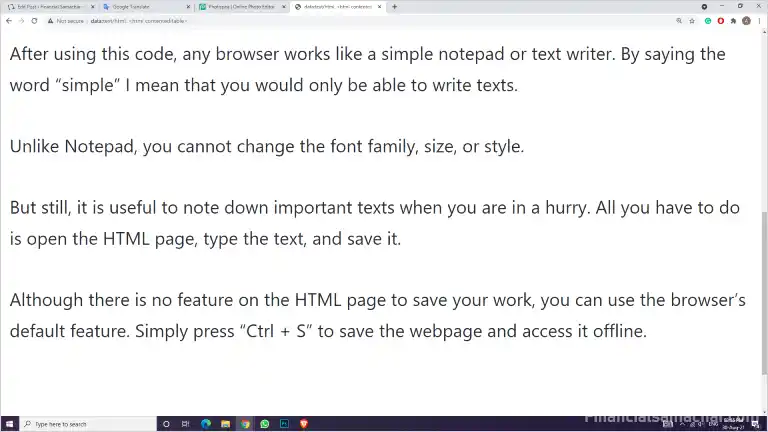
After using this code, any browser works like a simple notepad or text writer. By saying the word “simple” I mean that you would only be able to write texts.
Unlike Notepad, you cannot change the font family, size, or style.
But still, it is useful to note down important texts when you are in a hurry. All you have to do is open the HTML page, type the text, and save it.
Although there is no feature on the HTML page to save your work, you can use the browser’s default feature. Simply press “Ctrl + S” to save the webpage and access it offline.
Download YouTube Videos Easily
No one can deny that YouTube is the largest video-sharing website in the world that lets you watch or upload videos online. Billions of people spend their time watching videos on YouTube.
The official website and app of YouTube are loaded with many features. Despite this, there is one important feature that is missing from YouTube, that is, downloading videos to the phone memory.
To download a YouTube video, you’ll need to make some changes to its URL in the address bar. For example, add “ss” before “youtube.com” in the URL.
After doing this, the URL should start with something like this – “https://ssyoutube.com/”. Then, after pressing the enter button, you will reach the download page of that specific video.
Flip A Coin on Google
You must have used Google to search for something on the Internet. But have you ever used it for tossing?
When it comes to making a decision, we usually toss. For this, we use coins most of the time. But what if you don’t have any coins in your pocket to toss? In such a situation, you can use Google.
As you know, Google is constantly making helpful online tools. One of its famous online tools for tossing is, Flip a Coin. To use this tool, all you need to do is type “Flip a coin” into Google.
You will then see a coin on the screen with a button to flip it. By clicking on that button, the coin will start flipping. As the coin stops, the head or tail part of the coin will appear on the screen.
You can take decisions easily by using this internet trick of digital tossing.
See Hidden Passwords In Browsers
You must have saved many passwords in your password manager, right?
After all, it’s the best way to get rid of the burden of remembering tons of passwords. But many times we forget the password saved in the manager.
We want to know the password, but the manager shows it in dots. This makes it more difficult to find out what the password is.
Has this ever happened to you too?
Yes? Do not worry! Because there is a smart way to see hidden passwords in the browser. You can use the browser’s in-built Inspect Element feature.
“Inspect Element” is a tool in browsers that helps you make temporary changes to any element of a web page. Using this tool, you can see hidden passwords in browsers as well.
To do this, go through the following steps:
- Right click on the auto-filled password by the manager.
- Click on the Inspect element option.
- A code, ‘input type=password’, must be highlighting.
- Right-click on the code and go to the “Edit HTML” option.
- Then, remove “password” and type “text” instead.
- Now you can see your password!
Turn YouTube Video to GIF
GIFs are awesome! They express your feelings in a better way than stickers. Whether you are happy, sad, excited, energetic, or in any mood, there are GIFs for all of them.
You must have shared many GIFs with your friends. But, have you ever tried to make it?
Well, there are many tools out there to make GIFs. But, today we will learn to convert a YouTube video to GIF. Now, many of you must be thinking that it will be quite difficult.
But, you can actually convert a YouTube video to a GIF by changing its URL. But this internet trick only works on the website of YouTube, not on the app.
- Open a youtube video in browser
- Click on URL in the address bar.
- Add “gif” after “www [dot]” to the URL.
- After pressing the enter button you will land on the GIF.com website.
- Enter your start and end time.
- Click on the “Create GIF” button on the top right corner.
Along with trimming, this website provides you with many editing features. In addition, you can add stickers, captions, images, effects, filters, and more to your videos.
Some features fall in the premium category while some are free to use. This is one of the best internet tricks in 2021 that you must try.
Get download links directly
When it comes to movies, people often look for ways to download them from the internet. You too must have visited different websites to download a movie, isn’t it?
But, did you know that there is a simple internet trick to get the download link directly on Google?
All you have to do is add “index of” before the name of the movie. After pressing enter, you will see that several websites with download links will appear in the search results.
Disclaimer: This internet trick was just for educational purposes. Financialsamarchar.com always encourages you to look for content from original sources. Watch any movie on any theater or OTT platform instead of downloading it from the internet.
Bookmark all tabs at once
Bookmarking is a great way to quickly access your favorite or important web pages. You don’t even need to remember the URL of every web page.
You must have bookmarked websites to make your internet surfing easy. But have you ever bookmarked all the open browser tabs at once?
Usually, people bookmark one tab at a time. But what if you need to bookmark all the tabs at the same time? Luckily, almost every web browser has an internet trick for this.
As you might know, “Ctrl + D” is the keyboard shortcut for bookmarking a tab in the browser. Similarly, “Ctrl + Shift + D” is the shortcut to bookmark all open tabs in the browser.
This keyboard shortcut will automatically create a new folder and add all the web pages inside it.